Volumetric Fog
This page demonstrates the Clouds Lighting plugin usage for Volumetric Fog volumes.
Prerequisites
- Blank project is created and opened.
- Clouds Lighting System plugin is enabled.
- Show Engine Content is enabled in the content browser settings.
- Show Plugin Content is enabled in the content browser settings.
Pipeline
1. Enable volumetric fog
In the level Outliner select 'ExponentialHeightFog' item, in Details panel enable 'Volumetric Fog' option.
2. Add fog volume mesh
- Create new Material asset, name it 'Mat_FogVolume' and open.
- In the Details panel of the material editor change Material Domain to Volume and Blend Mode to Additive.
- In the Material Graph add necessary material nodes, shown on the picture below:
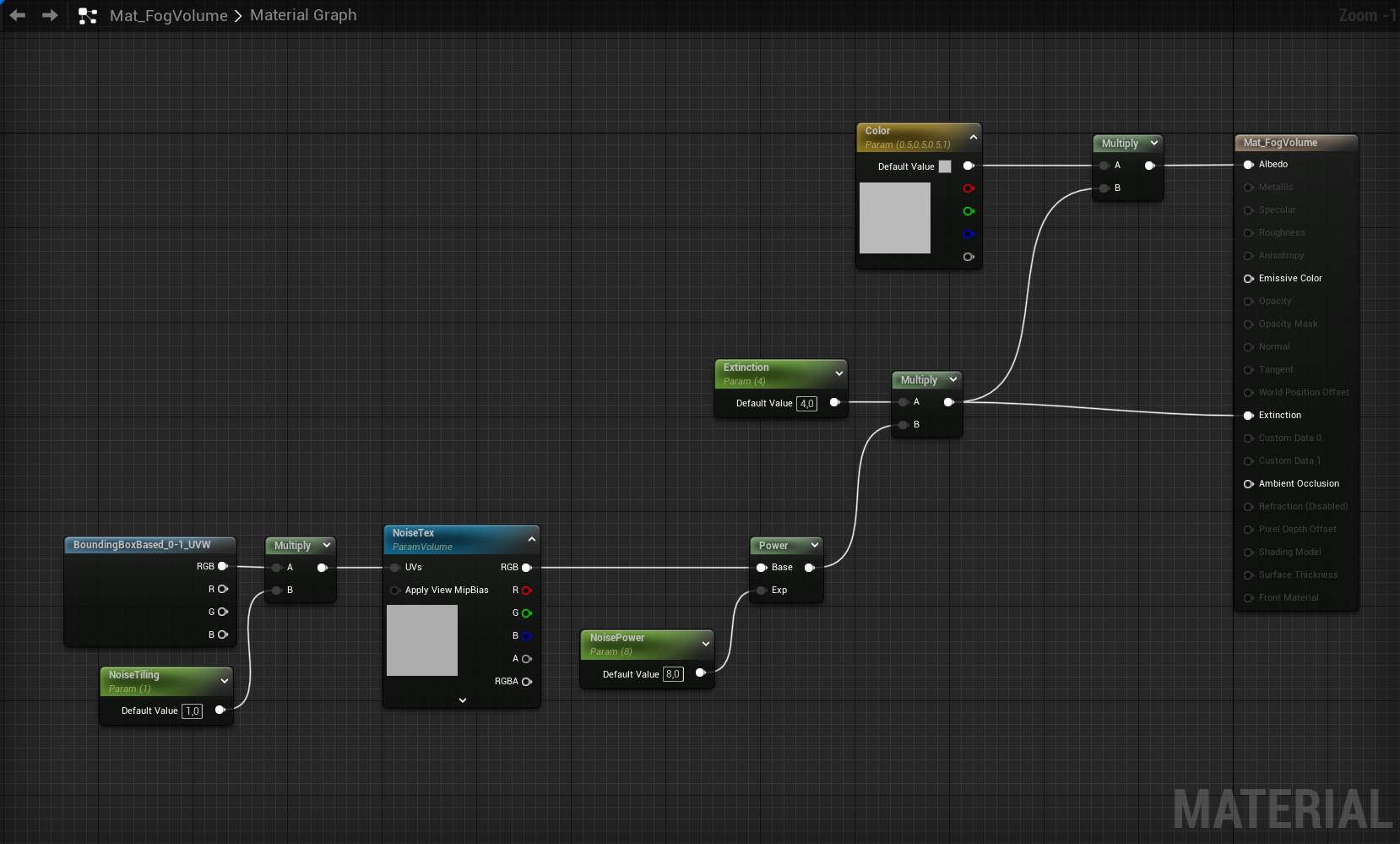
- Set 'NoiseTex' parameter value to '/Engine/EngineSky/VolumetricClouds/T_VolumeNoiseErosion32'.
- In the Place Actors window find a 'Cube' actor, move it into the world. Assign 'Mat_FogVolume' material to the cube. Adjust cube position and size.
3. Add Light Material Function
- Drag and drop a Light Material Function into 'Mat_FogVolume'.
- Add Multiply node: connect Light Material Function with the Multiply node's A, and Extinction value with the B.
- Connect Multiply node with Emissive Color.
- Apply material changes.
4. Add necessary light actors
Add Lighting System Actor and Spot Light Source into the level, adjust light position and parameters.